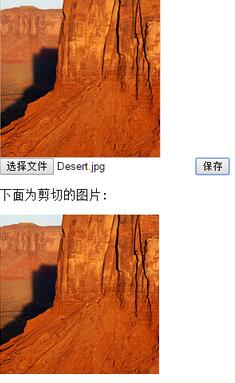导读:本示例使用HTML5 canvas,简单的编写了上传头像的裁剪效果,移动端支持拖拽后裁剪, 虽然样式不好看,但是功能还算全:
下图为裁剪后的效...
本示例使用HTML5 canvas,简单的编写了上传头像的裁剪效果,移动端支持拖拽后裁剪, 虽然样式不好看,但是功能还算全:
下图为裁剪后的效果:
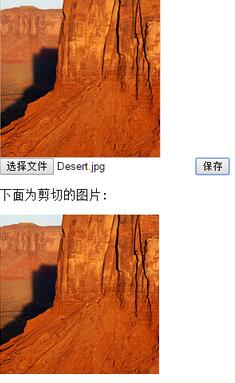
html部分:
XML/HTML Code复制内容到剪贴板
- <!DOCTYPE html>
- <html lang="en">
- <head>
- <meta charset="UTF-8">
- <title>上传头像</title>
- <meta name="renderer" content="webkit">
- <meta name="viewport" content="width=device-width, initial-scale=1.0">
- </head>
- <body>
- <div id="imgCrop" style="width:200px;height:200px;border:1px solid #ccc;overflow:hidden;">
- <img src="img/test.jpg" alt="">
- </div>
- <input type="file" accept="image/*" />
- <button id="save">保存</button>
- <p>下面为剪切的图片:</p>
- <div id="imgShow"></div>
- </body>
- </html>
JavaScript部分:
JavaScript Code复制内容到剪贴板
- var $imgCrop = $("#imgCrop");
- var $img = $imgCrop.find("img");
- var img = $img[0];
- var width = parseInt($imgCrop.css("width"));
- var height = parseInt($imgCrop.css("height"));
- var startX,startY,scale = 1;
- var x = 0,y = 0;
- $("input").on("change",function(){
- var fr = new FileReader();
- var file = this.files[0]
- //console.log(file);
- if(!/image///w+/.test(file.type)){
- alert(file.name + "不是图片文件!");
- return;
- }
- console.log(file);
- $img.removeAttr("height width");
- fr.readAsDataURL(file);
-
- fr.onload = function(){
- img.src = fr.result;
- var widthInit = img.width;
- if(img.width>img.height){
- img.height = height;
- x = (width - img.width)/2;
- y = 0;
- }else{
- img.width = width;
- x = 0;
- y = (height - img.height)/2;
- }
- scale = widthInit/img.width;
- move($img, x, y);
-
- };
-
- });
-
- img.addEventListener("touchstart",function(e){
- startX = e.targetTouches[0].pageX;
- startY = e.targetTouches[0].pageY;
-
- return;
-
- });
- img.addEventListener("touchmove",function(e){
- e.preventDefault();
- e.stopPropagation();
-
- var changeX = e.changedTouches[0].pageX - startX + x;
- var changeY = e.changedTouches[0].pageY - startY + y;
-
- move($(this), changeX, changeY);
- return;
-
- });
- img.addEventListener("touchend",function(e){
- var changeX = e.changedTouches[0].pageX - startX + x;
- var changeY = e.changedTouches[0].pageY - startY + y;
-
- x = x + e.changedTouches[0].pageX - startX;
- y = y + e.changedTouches[0].pageY - startY;
-
- move($(this), changeX, changeY);
- return;
-
- });
- //确定目标图片的样式
- function move(ele, x, y){
- ele.css({
- '-webkit-transform' : 'translate3d(' + x + 'px, ' + y + 'px, 0)',
- 'transform' : 'translate3d(' + x + 'px, ' + y + 'px, 0)'
- });
- }
-
- $("#save").on("click",function(){
- var url = imageData($img);
- console.log(url);
-
- $("#imgShow").html("<img src="+url+" />");;
- });
- //裁剪图片
- function imageData($img) {
- var canvas = document.createElement('canvas');
- var ctx = canvas.getContext('2d');
- canvas.width = width ;
- canvas.height = height;
- ctx.drawImage(img, -x*scale, -y*scale, width*scale, height*scale, 0, 0, width, height);
- return canvas.toDataURL();
- }
-
以上就是本文的全部内容,希望对大家的学习有所帮助。
原文:http://www.cnblogs.com/yifengBlog/p/5265598.html